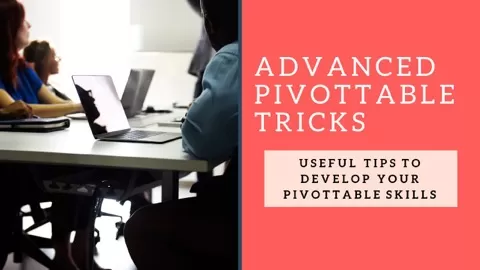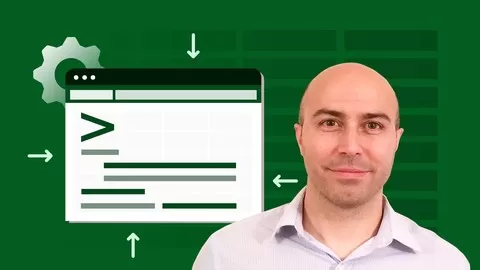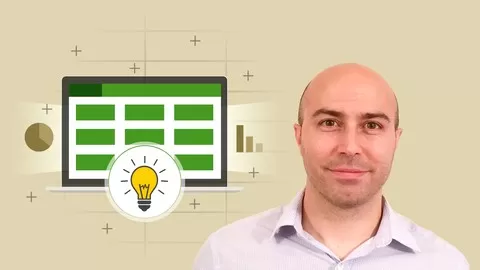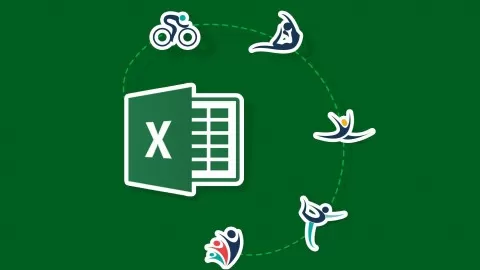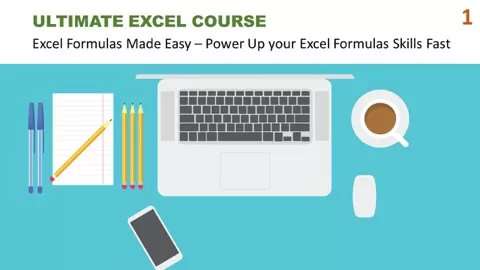In this class we will be delving into some advanced PivotTable tricks. We will be looking at taking your PivotTable knowledge deeper and further than the standard user.
During the class we cover advanced calculations such as calculated fields, ranking and comparisons to other field data. We look at the GETPIVOTDATA function also to pull data from a PivotTable.
We cover grouping date fields into years and months and then comparing values to previous years and months.
There are various PivotTable setting that can be changed to get more from them. Many users are unaware of these and don’t have time to look. This class will show you them.
We finish with utilising Slicers to the fullest and the secret settings to take them to another level.
If this sounds like fun. Enrol and I will see you in the class.
Let’s do this.