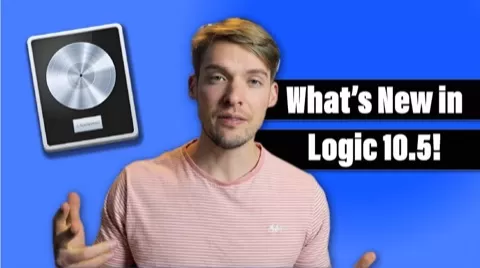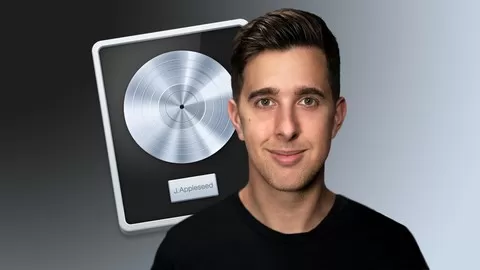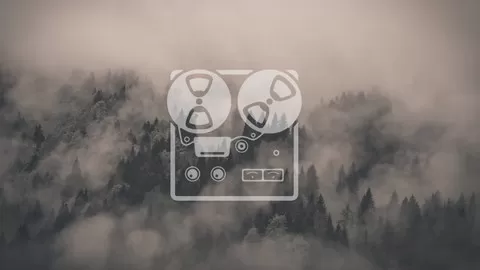Hello there. This class will go over everything that you would want to know concerning the newly released 10.5 update for Logic! This is a big update! And it comes jam packed with lots of exciting plug-ins catered toward producing EDM, producing Hip-hop, and all types of modern music.
Here are the following additions covered in the course
- Live loops and Remix FX
- Step Sequencer
- Quick Sampler
- Sampler
- Drum Machine Designer
- Drum Synth
- Auto Sampler
Please consider following me on Skillshare if you enjoyed this piece of content. It really does help me out!
For your convenience, I’ve included the script for this video set in this class description. If it’s easier for you to read along, the resource is there.
SCRIPT
INTRODUCTION
Hello there. Today we are going to be going over the changes Logic has released in Logic 10.5. Logic has centered this update around making music creation easier for electronic and hip-hop producers. They’ve included live loops that features a workflow similar to Ableton’s, a dedicated step sequencer, and some plug ins designed for importing and creating custom sampled instruments. My name is Matt Ernst and I’ll be your teacher for this class. If you’re interested in learning more about Logic content consider hitting the follow button. Without any further ado, let’s get into the class.
LIVE LOOPS
The first new part of logic that has been added in 10.5 is called live loops. This is probably the most drastic visual change that has come with the new update. To show you what I mean, let’s take a look at one of the many preset live loop projects that Logic provides for us to download.
When we first open the project, we see that the interface looks different than before. Instead of including the sound being played back across the timeline, each sound clip has been looped and has been placed into its own individual box.
Clicking on these individual boxes will play the audio file or midi track that is inside. Let’s check out this one. To go back to the original timeline, you can press option b. You can also scroll up to the top left and click the two window panes here to switch between the views.
The live looping setup you see hear is very reminiscent of the workflow that you would experience in working with Ableton. It really makes it easy to audition parts, or even whole sections of the song. You can play these whole sections of the song all at once by clicking the arrow head at the bottom of each column. Logic calls each of the columns you see here, scenes. After a scene has been launched it will begin playing, to switch to another scene, click another arrow of another scene. Logic will determine when to play this track according to the tempo, often finishing the measure it was playing on before moving to the next scene. This creates a seamless transition between parts.
If you’re working with live loops a lot, I would recommend learning the navigation keyboard shortcuts. To move between scenes, use the left and right arrow keys. To launch a scene hover over the scene you want to select and click the return key. CMD return to stop all cells.
To add loops into the live loop’s browser, just drag and drop the loop you want into the scene that you want it to play. You can drag loops directly from the apple library right into a live loop’s session. You can also drag loops from 3rd party apps like splice. Logic will automatically detect the loops tempo and change it to fit with the track.
Let’s talk about another feature that work in conjunction with live loops called Remix FX. Remix FX is a new plugin to 10.15 that allows for instant manipulation of the music you’re working on. Let me show you the new plug in.
What’s cool about Remix FX, is that it’s completely functional with the logic remote app that you can download from the app store for Iphone or Ipad. Remix FX provides a an XY grid that can be mapped to different parameters. Some of the effects that you can control are delays, filters, and distortion.
Though you can use Remix FX as a standalone plug in in Logic, it seems that it was designed specifically for use with live loops and to be triggered by the Ipad. Using the logic remote on the Ipad, will give control over the XY Pads mentioned earlier and it will also allow you to launch the different scenes of the song. If a song is set up right, the Ipad could serve as pseudo DJ mixing table, which is a pretty exciting option for DJ’s out there.
That wraps up the basic overview of Live Loops. Let’s get into some of the other features that Logic has released in the new update.
STEP SEQUENCER
Another new feature in the newest edition of logic is the step sequencer. Logic users have been waiting a long time for this one! No more having to use Ultrabeat. Logic now allows users when right clicking in an empty region on a track. Underneath where it says create midi region there is a new section called create pattern region. Clicking this will create a new step sequencer region and open up the step sequencer. I’ll demonstrate this with this drum track that I’ve loaded up.
To create notes or sounds using the step sequencer, click on any of the empty boxes. This allows a quick workflow in creating drum patterns and beats. The default setting for the step sequencer is to use a 16th note grid. You can change the value of the notes setting in the top right corner of the editor here. Let me show you the difference between a track using 16th note subdivisions and a track that uses 8th note subdivisions. Here is the 16th. And here is the 8th.
You can also change the subdivision of tracks individually. Say the track setting has been set back to 16th the default but you want to have a half time snare. Just click underneath the track setting here to switch the individual track to change the subdivision.
Another useful feature of the Step Sequencer, is how easy it is to change different parameters. To do so, click the down arrow below the track to access the accessible areas to change. The default parameter, and probably the most used for me personally, is velocity. To change the velocity, click and drag your mouse over any of the individual boxes. This will change the velocity for that note specifically. You can use this to add ghost notes, or to add a more realistic sound to your drums or instruments.
You can click here to change the type of parameter that you are affecting. I won’t go over all of the parameters you can use, but you can actually map any parameter to this button and use the step sequencer for automation. But it’s not the smoothest workflow to do so, I prefer writing in automation manually like in the previous versions of logic.
Let’s check out another parameter called chance. Chance will tell Logic to randomly play any of the velocity hits or rhythms you have programed into the step sequencer. Once you select change from the menu, a box will appear the shows the percentage chance a particular part has for being played by Logic. Obviously the higher the chance the more likely that hit or sound will be played. I haven’t found this particularly useful in using full drum kits, but it can be helpful for changing up a boring hi hat rhythm. Check out this randomization here.
If you want play a particular track in reverse, you can do so by clicking on this button here. Notice how logic highlights this track backwards while keeping the rest forward. This can be useful for adding variety to an otherwise robot sounding step sequence.
You can also subdivide notes further by clicking on the already existing boxes and dragging. This is super helpful for hi hats, especially if you’re working with trap beats. You can quickly create 5 notes per beat, 7 notes per beats, and other interesting timed rhythms.
If you ever need to change all of the velocities, pitch, or other parameters of all of the instruments in the step sequencer at once, you can do so by going to the top left portion of the editor here. Then you can control of the instruments at once.
If you’re struggling to come up with a groove in step sequencer or just want to get something down without having to think, Logic has some great preset options available. You can navigate to find the available presets by clicking on the left side of the editor window. A preset browser will appear here. There are multiple presets for everything from drums to melodic instruments. Apple also now comes loaded with pattern loops that you can find in the sample browser.
Similar to the presets, Pattern loops populate step sequencer with a pattern so that you don’t have to. The pattern loops can be dragged and drop into the timeline or into the loop window.
Okay that does it for the step sequencer. I’m super happy that logic has finally released something to take the place of ultrabeat. And this is so feature packed, it’s nice.
QUICK SAMPLER
The quick sampler is another great addition in Logic 10.5. It allows for the quick creation of sample instruments as well as some other features that increase workflow in Logic. The quick sampler is best used with single samples or loops, if you have multiple samples that you are trying to import at the same time, it’s better to use the new Sampler plug-in.
Let’s grab a single sample to see what we can do with this plug-in. You can choose a single sample from your own sample library or from Logic sample library as well. Samples coming from either place will seamless flow into creating a new instrument. Note that you can also use other sample libraries such as Slice to drop in samples and loops.
When we grab out audio file and hover over the quick sample instrument, we will wee two options for how the sampler will read the file. On the left hand side, we have, ‘Original Sample’, and on the right we have, ‘Optimized’. Dropping the sample onto the original sample side will keep the sample at it’s original tuning, loudness, and length. This is better if you have a prerecorded sound that you don’t want to change at all. Also, make sure to know the pitch that the sample was recorded on as Logic will not automatically detect what the note is.
If you’re not sure of what that note is, you can drop the sample to the right part of the quick sampler, or the optimized option. Choosing the optimized option, allows Logic to go through your sample or loop and process it so that it will come up with the best sound possible. It does this by going through and automatically editing out silences, setting loop points for continuous playback, and locates the best parts of the sample so that the pitch is optimized across all of the notes of the keyboard. All these features mean that the patch is immediately playable. Now, this isn’t always the case, but in my experience thus far, the Quick sampler algorithm has done a really good job.
This is a powerful tool for creating new instruments quickly and getting musical ideas down quick.
Once we have a quick sampler instrument set up and have a put in an audio or loop, we can change the parameters as if it were a normal synth. Let’s take a look the envelope of the instrument here. We can adjust the attack, decay, sustain, and release. Logic defaults to this shape when you first make an instrument, which sounds a little unnatural. Why is that? Well, it’s because most sound don’t abruptly stop so quickly. We can change that by adding release to instrument. Now it sounds a lot more pleasant.
Let’s talk about looping sections of the audio file. If we go into the step editor, we can see every individual note we can play on the keyboard. If we click on one of these notes we’ll see the audio file that is being used to create that specific pitch. We’ll also see where logic has decided the best part of the audio file will be to achieve that specific note.
Logic shows us this loop by these yellow indicators above the audio file. We can adjust them by clicking and dragging. These points are also the region where the sound will retrigger if the notes are held long enough. Let me show you what I mean.
If I hold a chord that exceeds the length of the audio range that we’ve selected, logic will automatically loop back to the first range selector and start playing the patch again. Using this feature, we can play infinitely long chords.
Okay there’s one more feature of the quick sampler that I want to go over. It’s called slice mode. This is best used for longer samples or loops. Let me show you an example from the logic loop browser. I’ve selected a drum loop and dragged it into the quick sampler. If I go to the top instrument and click slice, logic will automatically browse through the sample and set play heads at each transient. These play heads will trigger that particular part of the audio sample. Logic then chromatically assigns these samples to the keyboard automatically.
For more control, you can change the selected transients by double clicking on the marker. Logic doesn’t always do the best job selecting transients, but it’s super easy to go through and manually select where the sample should start.
This gives you an instantly playable set of samples to use. You can also import quick sampler projects into the new Drum Machine Designer. That means after logic detects the transients and assigns them to keyboard notes, you can further edit the sounds and note placement in Drum Machine Designer. Say you don’t like that the newly sampled kick isn’t on C1. Just go into the Drum Machine Designer, find the sampled sound and change it to C1. It’s that easy.
That about does it for the Quick Sampler. You can add single samples or loops and be playing them on a keyboard in a matter of seconds. This is a super powerful tool that will hopefully help you make music quicker.
DRUM SYNTH
Logic has added another new instrument called Drum Synth. Drum synth allows you to create synthesized drum sounds. All of the sounds coming from the instrument are completely software-based sounds, not sample based at all. This can be helpful for achieving a specific type of drum sound.
Opening drum synth shows the different types of kit piece that your working with. Here we have kicks, snare, hi- hats. Each kit piece has it’s own set of parameters that allow you to make more specific sound design choices based on the part of the drum kit you are trying to recreate.
Let’s take a look at the kick drum. Adjusting the parameters on the right will change the sound. We can also select one of Logic’s presets by clicking here. This can give us a good starting point before changing the parameters a ton.
What’s also cool about Drum Synth is its integration with the new Drum Machine Designer plug-in. Using the drum machine designer, we can add single pad of drum synth. That way we can have a one pad sound of drum synth. Because we can use different plug-ins for each pad in the drum machine designer, we can create sort of Frankenstein sampled and software drum kits by using both Drum Synth and Quick Sampler.
This really allows for endless creative possibilities.
DMD
The drum machine designer is here everybody! Let’s talk about it.
The first thing that stands about the drum machine designer is it allows for quickly changing out any sampled sound that is in the currently loaded kit. Let’s a load a kit up to see what I’m talking about. I’ll navigate to the stock logic library browser and select one of the following. There we go this should do.
Now that we have it loaded up; Logic will show an interface like this. If you don’t see this interface, click on the plug in located here. This interface shows all of the loaded samples of the kit and what note to play them on a midi keyboard. If you don’t like what note is being used to trigger one of the samples you can change it by clicking here. If you know exactly what note you want to change it to, you can just type it in. Or you can click the learn button, then select the note you want to map it to, and logic will take care of the rest.
If you changed a sample note that happens to be the same sample note trigger as another, logic will play both at the same time. This can be helpful for layering sounds without having to play multiple midi notes at once. In order to turn this off, go to the note that you don’t want to be played and change the note that triggers it. You can also just mute the track as well.
Logic has a ton of presets to use with the new and improved drum machine designer as well as a ton of new sample to choose from. Now you can customize each individual pad to fit the exact needs of a song. Say you don’t like the kick sound, well if you select the kick and have the library browser open you can change the kick sound without affecting the rest of the drum kit. This is super helpful when dialing in that perfect drum sound
Drum machine designer also works flawlessly with other new application int Logic 10.5. You can add in drum synth to any individual pad, or you can add in the quick sampler to any pad as well. The possibilities are endless.
Because Drum machine designer creates a grouping of instruments as shown here, it will add all of these tracks to your project. This is really not a big deal, and allows for more fine-tuned control with each individual part. You can go into the snare and add in more reverb. You can eq the kick how you like without affecting the rest. You can also use each of these tracks to play instruments. For example, you could add a synth, that would be triggered every time the pad is triggered from drum machine designer.
I’m very excited about the possibilities with this new plug-in. It will make drum design so much easier.
SAMPLER
Let’s talk about the updated sampler. Logic has taken its beloved exs24 sampler and updated it. All of the old instruments that were being run through the exs24 have now been switched over to the sampler! I’ve got to say its welcome addition to the new features.
Sampler makes it really easy to import samples and start playing them quickly. Sampler is best used for importing multiple samples and loops, while the new quick sampler is best for importing single samples and loops. Let me show you what I mean.
Here I have opened up an instance of sampler. I also have here a selection of audio files that I want to import into sampler. All that I have to do to import them is select the files I want to import and drag and drop them into the sampler. When I hover the selected audio files over the plug-in, it gives me two options, chromatic and optimized. Chromatic is best for already edited and already tuned audio. Optimized is best for audio that needs tuning, or if you are unsure what notes are in the samples. If you’re not sure what your group of audio files falls into, I would choose optimized first. If it doesn’t sound good, you can always reload another Sampler plugin and start again.
Let’s choose optimized for this example, as it is the feature, I imaging will be getting the most use. Optimized will automatically get rid of silence in all of the selected audio files. It will also fill in any notes that didn’t come with the original files that you imported. It does this by strategically placing loop points in each audio file. The loop points are the points determined by logic to sound best for that particular note. You can change them by selecting the note and moving the yellow indicators here.
Okay so now I’ve imported my sounds into sampler and I’m getting some noise to come out. Great. But still something sounds wrong. In this case it’s because the sampler is abruptly stopping the sound as soon as I let go of the key. You can fix this by changing the envelope here. Navigate back to the main window and adjust the release time. This really gives it a more natural sound.
In addition to changing the envelope, you can also mess around with the modulating the sampler synth you’ve just created. Let me show what I mean. Let’s take LFO 1 and set it to a low frequency so the effect doesn’t happen to quickly, and drag it to the cutoff. As you can see the cutoff if changing automatically, being influenced by the LFO. This produces a very modern and interesting sound. Many complex synths that you hear in modern music use this same method. It’s cool that you get to do it with your own samples now.
If you are working on a patch and like the changes you can click save patch here. Now next time you open a project you can select that patch and load up the exact same settings you had before.
That was a quick overview of the new Sampler plug-in. It really opens the door for creativity when it comes to sampling.
AUTO SAMPLER
The last item I want to talk about is the Auto Sampler. The auto sampler can help create custom library samples. To show its capabilities, I’m going to walk through how to use it by creating a custom library sample.
Here I have loaded up three of stock logic presets. I went for a plucky sound and I really like the sound of these combined. All of the volume is where I want them and I have EQ all three of them so that balance and mesh together nicely.
Before Logic 10.5 there was no way to save all of these parameters and sounds that I’ve created here, but what I can do now is sample this instrument with the auto sampler. Once I’ve sampled these sounds, I’ll be able to play it like a normal preset. No more having to fiddle with eq to try and find the right sound.
To create this custom sample, make sure the instrument is routed into the sampler or else this won’t work. Once routing is in order, open up the auto sampler to adjust some of the options. You can change the desired range of the synth by changing the range button here. You can choose how often logic will sample the preselected sound in semitones. The farther apart the semitones, the less accurate the recreation of the sound may be, but the shorter processing time it will take to achieve. The less semitones there are, the more accurate the sound will be, but it will take Logic longer to process all of the data.
You can adjust the velocity setting to give the sound different velocity characteristics when play it back.
You can also use the sampler for saving patches of analog synths. Everything I just mentioned for the sounds I recorded into Auto Sampler are exactly the same. Just make sure your analog synth is patched and routed into the auto sampler and you should be good to go. This can be really useful for saving patches on analog synth, when recreating the sounds, you found again can almost be impossible with the number of tweakable parameters.
So, I’ll let my sounds process, then I’ll show you the finished synth by playing a quick ditty. It does take some time some process, so step away from logic for a minute and come back. It also estimates the amount of time it will take to complete so you’ll have some idea of you long you should take a break for.
Okay it’s completed this is final synth sound that was created by auto sampler.
That will conclude this part on the Auto Sampler. Thanks for sticking around.
CONCLUSION
Thanks for watching this overview of what’s new in logic 10.5. With all of these new tools that logic has provided working with samples, creating loops, remixing, and drum design will all work together to make music making easier. Super exciting stuff. Once again, my name is Matt Ernst and if you enjoyed this lesson series, consider following me on skill share to see more of my content. Until next time, good luck in your musical endeavors.