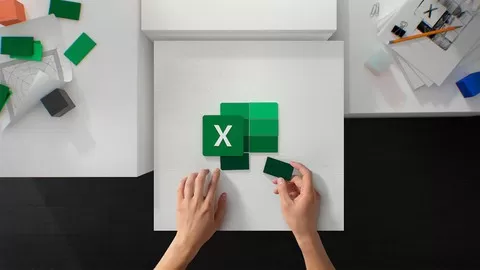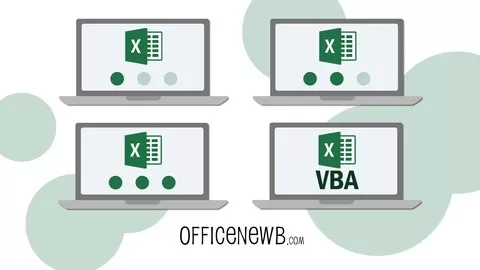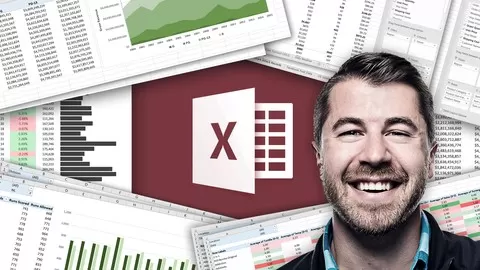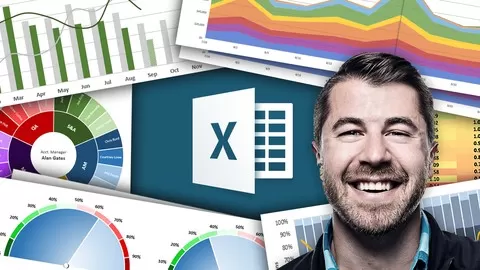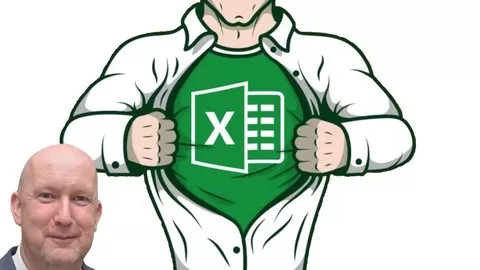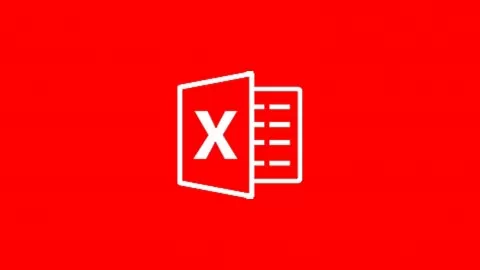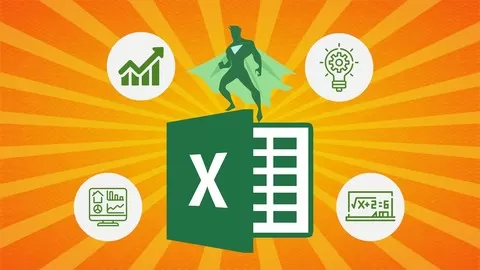Weak Excel muscles can impair your performance, sap your energy, and even hinder your career. In a world flooded with data, you need strong Excel skills to survive and thrive. In just one course, Core Excel will teach you how to use a spreadsheet with ease and confidence, and transform your flabby Excel skills into a sturdy foundation you can build on
Core Excel is carefully constructed of high-quality, bite-sized videos, so you can learn fast now and find key info later just when you need it. It’s the training you should have had to begin with, and what you need to finally stop wasting time in Excel.
What you will learn in this course
The Ribbon
How the ribbon is organized, and why tabs on the ribbon mysteriously appear and disappear when you select certain objects.
A simple way to add your own buttons to the ribbon, to keep frequently used commands at your fingertips.
How to avoid using the ribbon for many commands, and how to quickly hide the ribbon when you just want it gone…this gives you space to see 4 extra rows of data.
Productivity
Mac and Windows shortcuts in every movie! Every shortcut we use is on display for you to learn.
Why scrolling is the worst (and slowest) way to select lots of data, and how to select select hundreds or thousands of rows without scrolling at all, and without touching your mouse.
How to select multiple cells that aren’t even close to one another with one simple trick (great for one-step format changes).
An easy shortcut to add the same data to more than one cell at a time. You’ll be amazed at how often you can use this trick…you can even use it with formulas!
A quick way to enter the current date and time without typing.
An easy way to “pin” any file to your recent files list so that it’s always there, ready to use.
How to undo mistakes you made “a while back” (by default can step back through your last 16 actions when you need to).
How to jump to the bottom and top of huge lists without scrolling (this can save you tons of time each week if you work with large sets of data).
How to easily remove hundreds or even thousands of blank rows with one simple trick (If you have a lot of data, this can save your sanity *and* make your coworkers think you’re an Excel rockstar.)
How to stop Excel from changing your numbers into something else (finally, you can type a zip code like 00785 and Excel won’t lose the zeros!)
How to use the fill handle to enter data for your. A great way to enter dates that are Mondays, or dates that are exactly 15 days apart, without typing! You just have to “teach” Excel the pattern.
How to use drag and drop to move and copy data. This is a surprisingly useful way to move things around in Excel. Try it!
How to find and replace specific formatting (a massive time-saver if you need to update formatting in a large workbook)
The grid
How to select cells with the name box, a cool feature that few Excel users take advantage of.
How to insert new rows or columns any time you need them, and why Excel doesn’t care how many rows or columns you delete. (By the way, deleting rows and columns is a great way to slice clutter out of a worksheet).
How to get Excel to expand column widths automatically, so you can actually see your data (works for multiple columns, too, you just have to know where to click).
How to hide rows and columns, and tell if someone else has hidden them.
How to “cancel” a change you don’t want to make, by pressing just one key. You’ll use this every day.
Building a workbook
How to insert, remove, and rearrange worksheets, and how to color tabs to make then easier to see.
A simple way to duplicate entire worksheets (a huge time saver if you need to set up many similar worksheets).
An easy way to hide tabs you don’t want others to see.
How to move worksheets to a different (or new) workbook.
Formulas
Formulas
Formulas are the bread and butter of Excel. Nothing happens in a spreadsheet without them. Core Formula shows you…
How to enter both formulas and functions.
How to enter and verify references by pointing and clicking (a good way to prevent Excel disasters).
How to control “the order of operations in your formulas” when needed. (The difference between a formula that gives you the correct result and a formula that’s just plain wrong.)
How relative references really work and why they are incredibly useful.
What an absolute reference is and why you need them sometimes.
How to get Excel to change between relative and absolute addresses for you. Who wants to fiddle with dollar ($) signs?
The simplest way to create a named range, and why named ranges are a fantastic way to make your formulas easier to read and copy. (They also add professional polish).
Font Formatting
How to make Excel format your dates for you (in any way you like).
How switch quickly between different number formats, like accounting, currency, dates, and times. Even how to make Excel format numbers as a fraction (most people don’t even know you can do this).
How to create your own custom number formats to display numbers any way you like. (Even things like durations like 30m, or 8 hrs).
How to know whether Excel thinks something is a number or text, just by watching the alignment.
How to turn on text wrapping, and how to add a line break inside a cell (something that drives people crazy).
How to center text across cells *without* merging cells (Excel pros consider merging cells simply “evil”).
How to align text to the top or bottom of a cell, and even how to rotate text at different angles (one way to get long labels to fit in narrow columns).
How to use a special shortcut to apply almost any kind of formatting, *without* the ribbon.
How to insert special symbols in Excel like ™, ®, © etc.
How to format individual words and even letters in Excel. (Yes, you can bold just one word!)
How to use special formats, like strikethrough and double-underline.
How to quickly strip all formatting and start over. (Much faster than trying to undo formatting
Borders and fills
How to quickly remove all borers and fills so you can start again.
How to “punch lines” into a solid fill for a more refined look.
How to “draw” borders in almost any shape using a special tool on the ribbon.
How to use a special tool to paint cells with the formatting you see in other cells (a huge time-saver).
How to quickly strip away a lot of formatting and start over. Often, this is far faster than trying to undo many layers of formatting.
Excel with this A-Z Microsoft Excel Course. Microsoft Excel 2010, 2013, 2016, Excel 2019 and Microsoft/Office 365
4.7
★★★★★ 4.7/5
1,024,581 students