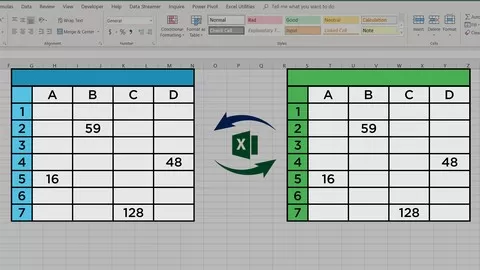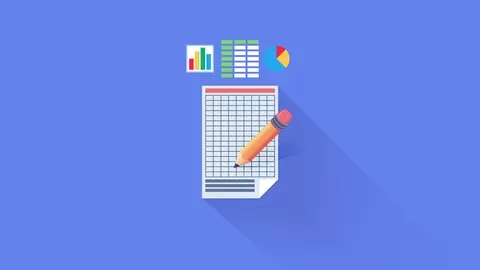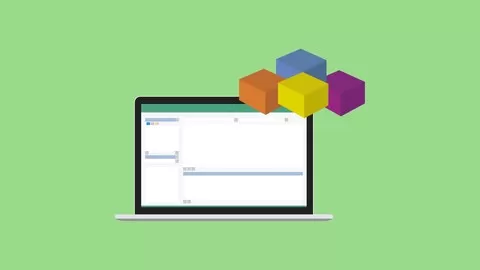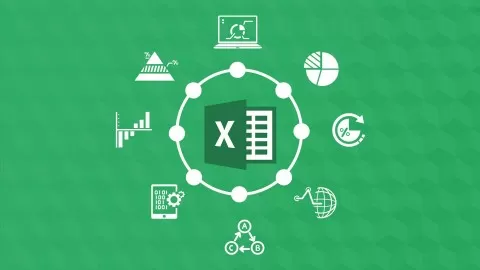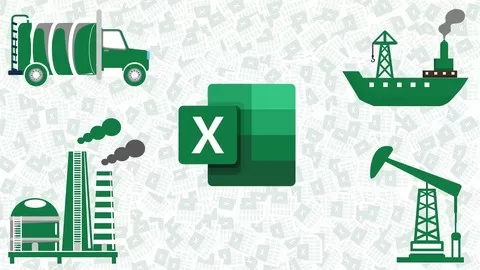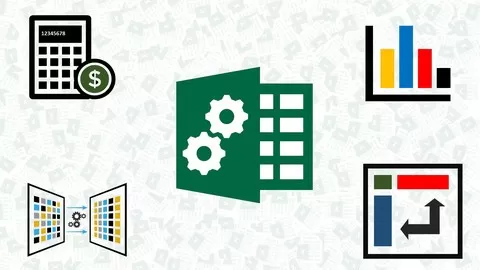Have you ever had a need to Compare two datasets or worksheets?
As an entrepreneur, accountant, HR personnel, stock broker, etc. comparing two datasets becomes a regular task in your career.
Whether it is to compare employee datasets, salary or payroll, stocks, sales commission and so much more; you will definitely find yourself coming across tabular worksheets from time to time.
It can get pretty tasking and most discouraging is the fact that traditional methods which you often used in Microsoft Excel such as functions, formula and power query; are not always reliable or can provide you answers.
If you are in the category mentioned above, worry no more. The perfect solution is here — Smart VBA Excel Workbook. With it, you can now find new data, deleted data, variances.
What if I say you could find out CELL level Variances with just a few clicks using the Compare data workbook? Sounds amazing?
That is what Compare Data Excel VBA workbook is designed to do; it compares two similarly structured datasets or worksheets by Row and then by Each CELL.
• You will typically have datasets or worksheet in periodic format, i.e. Last months dataset and Current Months dataset, and you would like to find out variances first at Row level and then at CELL level.
•Compare data workbook finds out added data in a current month, removed data in a current month (from last month) and for datasets/rows/records which are existing in both places (Last month and current month), it highlights variances at each cell level.
This is something awesome, and it is difficult to achieve this with traditional Excel formulas and function or even with Modern excel tools like Power Query Joins. The only way out is smart VBA coding in Excel.
In this course, I will walk you through on how to use this fantastic compare data workbook and teach you:
•How to set up the workbook for best results.
•How to change important VBA Code settings to suit your need.
•How to change the formatting of added data, removed data and variance data.
•How to set up this workbook in an ideal way so that you can create truly dynamic and reusable reports for any complex data analysis.
In the end, we will go through two practical examples:
•We will analyse the Mutual fund portfolio to find out critical variances between the two dates (position).
•We will go through a comprehensive Payroll analysis exercise where I will create fantastic Payroll variance dashboard to find out variances for various pay types (Basic, HRA, Overtime, deduction etc.) in complex payroll data.
•With these examples, you will also learn how to set up this workbook to maximise your productivity.
Enrol Now and Let your data analysis and data comparison problems go away!