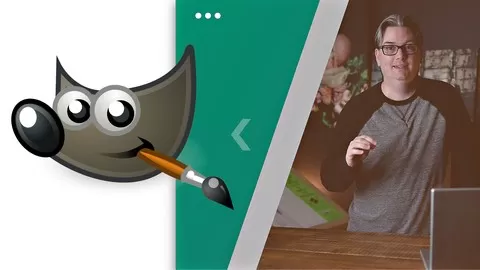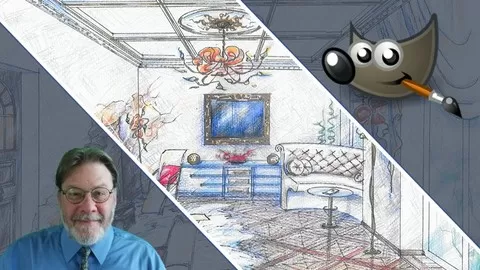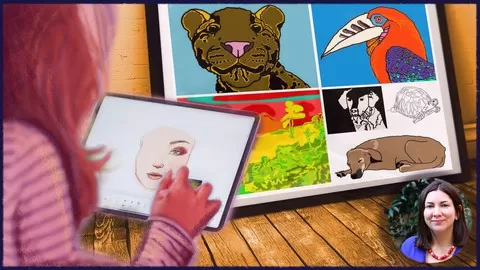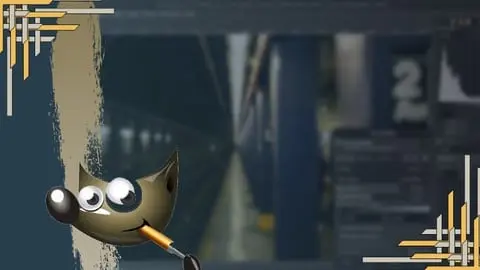THE GIMP course for photographers and graphic designers. Learn GIMP from a pro photographer. Everything you need to know in 1 GIMP course for Linux, PC + MAC.
Why this GIMP course vs. others?
Well, I’ll let the following students explain why you should choose this GIMP course…
David Cangiolosi
“Another GREAT course from Chris Parker !!! I was new to the photo editing part of photography, downloading (The FREE) GIMP and taking this course by Chris Parker was the right decision for me as a hobbyist photographer who does not need to pay a monthly fee for Photoshop.
Chris covers probably every aspect in this course I could use or ever would use. He teaches by examples that you can follow along to so you get the most out of each example or section of the course. I found it very helpful and enjoyed his style of teaching.”
“Extremely detailed and thorough, I am so far extremely positively impressed by the amount of information I am receiving and how nicely I can retain it due to a very friendly delivery method.”
James Eyrich
“This is an amazing course he goes through all the tools and explains it all so I can understand what is going on would recommend this course for anyone beginner or advanced something for everyone in here.”
Faletolu Roberts
“The step-by-step process of setting up your workspace and tools is so easy to follow. Knowing where exactly to look makes learning a new program less brain-numbing and fun so far.”
Khetile Mhlongo
“I am extremely happy with the course. I am learning more than just the basics. I am really learning how to make this program my own. I have already purchased another course from this tutor, and I am looking forward to that one too.”
Rachel Campbell
“I am still taking the course but can already tell the impact. I come from a Photoshop background but wanted an option that wasn’t costing a monthly fee. I am surprised at how much can be done in GIMP but even more impressed with the instruction. I have never had anyone actually explain all the tools and options to this degree.
I feel way more knowledgeable and know I will continue to love the remaining lectures. **** not to mention I am already purchase another course planning on getting several other courses created by Chris**** So, worth every penny and more!”
Jeremy Kinney
“I was able to go from nothing to a basic understanding and I’ve only done the first quarter of the course. It’s been very helpful so far, and I’m excited to continue onward.”
Rex Graham
“To be honest, I have never done online lessons like this before, so I have no real reference. That said, I have learned more in this lesson than I have in hours of YouTube videos.
Great work so far.”
John Romero
“Instructor is very thorough and concise. Though I’m already familiar with GIMP, I’ve picked up at least one new tip or feature I was previously unaware of in practically every lesson.”
David Kiger
“I have taken a few courses on Gimp, and this is the most detailed step-by-step Gimp course I have seen so far. You don’t rush through the lesson like in some courses. You take your time and talk clearly while making everything clear. Thank you for the wonderful course.”
There are hundreds more testimonials just like these… but I think you get the idea… So, let’s find out everything you’ll learn from this GIMP course…
First, this GIMP course is divided into two sections;
•the Basics… A complete overview of all the tools in GIMP
•the Advanced GIMP projects. Learn by doing. Once you have the foundation from the first half of the course, you’ll continue learning how to use GIMP by working on advanced GIMP projects.
This GIMP 2.10 for beginners is designed for, well, beginners!
> the GIMP Basics
Section 1: Intro to the course + resources for download
Section 2: learn how to install GIMP for Linux, Windows, and/or MAC
Section 3: quick start guide for editing your images, re-sizing, and saving for social media
Section 4: a quick look at the basics of GIMP. Including, but not limited to, setting up & customizing your interface, creating new documents file formats, navigating around your document (pan + zoom), saving & exporting your files, and more.
Section 5: learn what layers are and how to use them, learn the four types of layers and four different ways to customize them, know what Layer Masks are and how to use for precise editing of your photos, learn what layer boundaries are, adjust them and why they’re important
Section 6: learn what adjustment layers are and whether or not you can use them in GIMP. They’re essential for your photo editing.
Every lesson is created in short, bite-sized pieces to help you better retain the information, and each builds on the next.
1 of the most essential tools in GIMP is Layers. You’ll learn all about Layers and how to work with them. Plus, you’ll learn about another powerful type of layer; the Layer Mask.
Hint: a Layer Mask gives you the precision and control to apply edits exactly where you want them.
Oh, these are so fun and awesome. I can’t wait to share how to take advantage of Layers & Layer masks in GIMP.
Another fun, creative and powerful tool (within GIMP) is Blending Modes. You’ll learn about the seven distinct types of Blending Mode groups and how to use them to add creative flair to your artwork.
You’ll also learn about the four main tools in GIMP…
•Selection Tools
•Paint Tools
•Transform Tools
•Color Tools
The Selection Tools are an integral part of your skill-set. You’ll learn about the seven different types of selection tools to do your job of “selecting” that much easier. The selection tools are a big part of the advanced GIMP projects, and you’ll want to learn the basics first (included!).
You’ll also learn all about the Paint Tools and how to use them to; add color, modify color, erase, clone, heal, and much more.
What about learning how to use the Transform tools to align graphics, move, rotate, scale, shear, and more? I got you covered there too! Check out the basic overviews of each tool and then master them with the advanced GIMP projects.
Next up; the Color Tools. Learn how to use these Color Tools to process and edit your photos like a pro. Learn from my 27+ years as a pro photographer.
Let’s not forget about GIMP filters and Patterns. You’ll learn how to use both! Learn how to download and install Patterns created by other artists. Plus, you’ll learn how to apply the GIMP filters to enhance your creative artwork.
> the Advanced GIMP projects
You’ll learn how to create basic shapes in GIMP; rectangles and squares, free-form shapes, circles, and triangles too… oh my!
Learn my 3 step editing workflow I’ve used on hundreds of weddings and thousands of portrait sessions. How I use each of the Color Tools, how I use Levels and Curves, how I retouch with Clone and Heal, how I dodge and burn, and much more.
Then, we’ll take your GIMP learning experience to a whole new level with the following projects;
•How to add text along a path
•How to add an image to text
•How to create a reflection of your text
•How to make a SuperHero fly out of a monitor
•How to add smoke to your image
•How to separate a subject from the background (and save for the web)
•and much more…
What are you waiting for? Now is the best time to sign up for my complete GIMP course. Looking forward to sharing with you my photographic knowledge and how to use GIMP.
Chris Parker