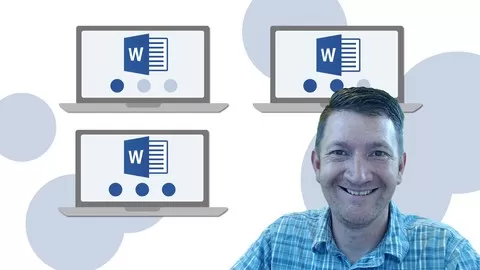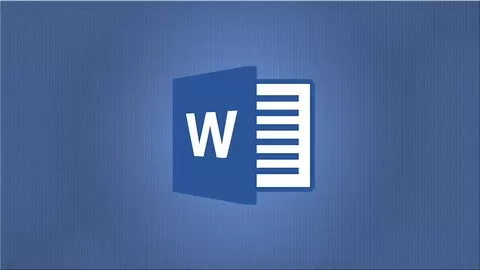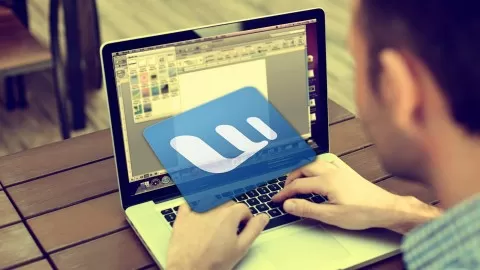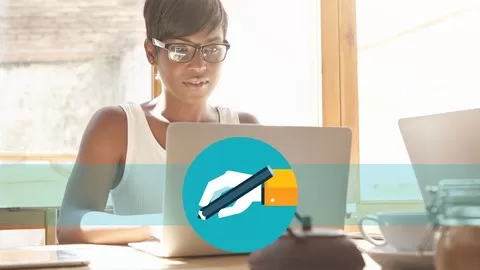✓ 1. Start the Word program
✓ 2. Pin Word to the taskbar
✓ 3. Identify parts of the Start Word Screen
✓ 4. Create a blank document
✓ 5. Identify parts of the Word Screen and Ribbon
✓ 6. Describe the functions of the commands on the ribbon
✓ 7. Set Word options
✓ 8. Enter text using the Wordwrap feature
✓ 9. Explain non-printing characters
✓ 10. Using the insert versus the overtyping mode of entering text
✓ 11. Differentiate between the AutoFormat command and the AutoFormat As You Type feature
✓ 12. Inserting a Date with AutoComplete and the ribbon
✓ 13. Create and use the autocorrect and Math AutoCorrect feature
✓ 14. Opening an existing document
✓ 15. Use the commands on the Quick Access Toolbar
✓ 16. Moving around the document using the keyboard and mouse
✓ 17. Use the mouse and keyboard to select text
✓ 18. Use the copy/cut/paste and paste special feature
✓ 19. Use the Office Clipboard, the undo, redo, and repeat buttons
✓ 20. Explore Fonts and the Font Dialog box
✓ 21. Insert Symbols
✓ 22. Use the Format Painter
✓ 23. Define and apply Character Formatting
✓ 24. Define Word Paragraphs and Paragraph Formatting
✓ 25. Describe the four different ways to align text
✓ 26. Set indents
✓ 27. Adjust line spacing
✓ 28. Create bullets and numbering lists
✓ 29. Apply borders
✓ 30. Set all variations of tabs
✓ 31. Change paragraph spacing
✓ 32. Set the widow/orphan protection feature on
✓ 33. Sort a paragraph
✓ 34. Use the hyphenation feature
✓ 35. Set margins and orientation
✓ 36. Create columns
✓ 37. Use Outline view
✓ 38. Send to Microsoft PowerPoint command
✓ 39. Create and modify tables with formulas
✓ 40. Create manual page breaks
✓ 41. Use section and column breaks
✓ 42. Use the spell check and Define tool
✓ 43. Use the Grammar check., thesaurus and translation features
✓ 44. Use the find and replace tool
✓ 45. Generate a Table of Contents
✓ 46. Insert footnotes and endnotes
✓ 47. Compare the various versions of bibliography styles
✓ 48. Create an APA style citation and insert a bibliography
✓ 49. Distinguish between styles and themes
✓ 50. Use SmartArt, Shapes and Symbols
✓ 51. Create WordArt
✓ 52. Add drop caps
✓ 53. Add pictures to a document
✓ 54. Use the Wrap Text feature to format pictures
✓ 55. Use the Nudging feature
✓ 56. Resize, rotate and crop a picture
✓ 57. Snap a screenshot
✓ 58. Insert online video
✓ 59. Insert Textbox
✓ 60. Insert Hyperlinks
✓ 61. Insert a Watermark
✓ 62. Create Equations
✓ 63. Create and use an AutoText Entry from the Quick Parts menu
✓ 64. Use the Insert Object Command
✓ 65. Create headers and footers and page numbers
✓ 66. Work with templates
✓ 67. Printing Envelopes and Labels
✓ 68. Assemble a data source and Merge Document
✓ 69. Use the Word Merge tool in Microsoft Access
✓ 70. Merge Word with Access
• Knowledge of Conventions of how to use Microsoft Windows (mouse, keyboard)
• If working interactively, must have installed Microsoft Word 2013
Therese D. O’Neil, M.Ed. has created 2 courses that got 46 reviews which are generally positive. Therese D. O’Neil, M.Ed. has taught 193 students and received a 4.7 average review out of 46 reviews. Depending on the information available, we think that Therese D. O’Neil, M.Ed. is an instructor that you can trust.
As a business educator since 1974, I bring teaching experience in high school, the business sector, community college and higher education. Holding a Bachelor and Master degree in Business Education assists in my expertise in teaching at all of the aforementioned venues. In the high school setting I taught everything from typing to shorthand (yes, I’m that old!), Business English, Business Math, Computer Applications, COBOL programming and much more. Since the early 1990’s I transitioned secretaries in the business sector from the computer into DOS, then from DOS into Windows. I created my own manuals and held workshops in WordPerfect, dBase III Plus, Lotus 1‑2‑3, Microsoft Works, Microsoft Access, Excel and Word. My Community College experience was in the secretarial field as well, teaching Office Machines. Currently I am teaching the Microsoft Office products and Computer Literacy in higher education. I have numerous published peer-reviewed publications in State, National and International Conferences. I began my interest in teaching at a distance in 2005, developing a course for my university called ‘Geeks Bearing Gifts’. It was a senior synthesis course and very popular. To prepare myself to teach online, I first took an online class, to get the student perspective. I then took a course at Penn State’s World Campus entitled ‘Introduction to Distance Education’. Following that I continued my professional development in the pedagogy (or shall I say ‘andragogy’) of teaching at a distance by taking a course at Clarion University of Pennsylvania titled ‘Media Strategies in Distance Communication’, and one at Millersville University of Pennsylvanian titled ‘The Dark Side of the Internet’. I continue my interest in teaching online by being a part of the Sloan Consortium (one of my papers was published at their 2011 annual conference). I am also a member of the Magna Publications group which has great articles and webinars for which I attend to further advance my teaching skills at a distance. I am a hands-on instructor. This is paramount in learning at a distance, as student-to-instructor interaction is essential to the learning of the student. Lastly, I feel that instructors should never do for students what they can do for themselves. It was legendary University of California, Los Angeles basketball coach John Wooden (1997) who wrote: “Why can’t we realize that it only weakens those we want to help when we do things for them that they could do for themselves?” (p. 15, as cited in Gabriel, 2008, p. 22). This does not mean we ‘present’ a lesson and let the student learn on their own; quite the contrary, we ‘teach’ the lesson, and let the student discover the material through discussions or projects. I believe in learner-centered teaching, active learning and formative assessment as these allow the student to practice what they are learning. That is why I explain several times in my lectures that it is best to interactively work with my lectures. Skill builder exercises are available for students to evaluate his/her comprehension of the material. The bottom line is I really enjoy teaching online and would like to be a part of the Udemy premium instructors.