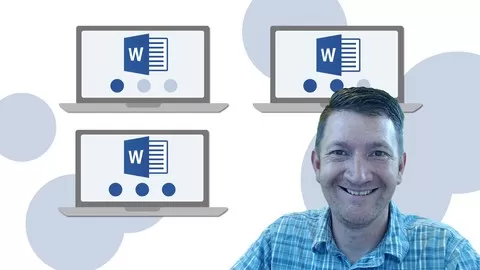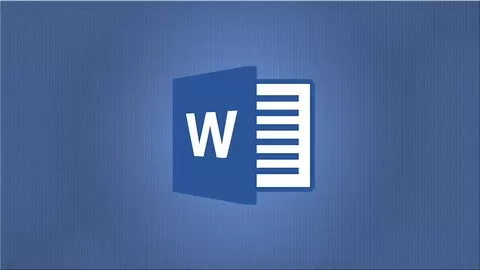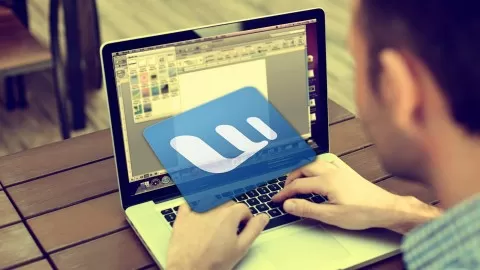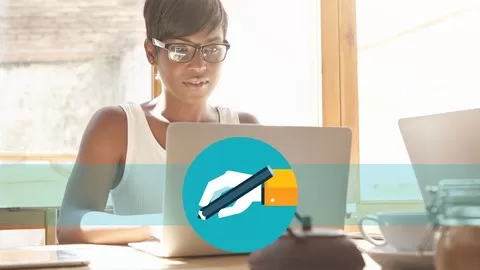This Microsoft Word training course aims to provide new users with the essential skills needed to create, edit and print professional looking documents using text, tables, lists and pictures as well as covering simple mail merge. Particular emphasis is placed on developing accurate and well-designed documents.
The course begins by showing you how to navigate around Microsoft Word. It then quickly gets you to create a new document before moving onto features such as text manipulation and enhancement, creating and using tabs and tables, embellishing documents with clip art and pictures, creating multiple documents through merging and printing documents.
By the end of this course, you should be able to:
•work with the basic features of Word
•create a new document
•work with a document
•display documents using various views
•select and work with text in a document
•use a range of font formatting techniques
•format paragraphs
•work effectively with features that affect the page layout of your document
•create and modify tabs and tables
•insert and work with clip art and pictures
•use the Mail Merge Wizard to perform mail merges
•print a document
•find the information you need in Help
•create high quality document designs and layouts.
Content
Getting started with Word
•Starting Word
•Understanding the start screen
•Creating a new blank document
•The word screen
•How Microsoft Word works
•Using the ribbon
•Showing and collapsing the ribbon
•Understanding the backstage view
•Accessing the backstage view
•Using shortcut menus
•Understanding dialog boxes
•Launching dialog boxes
•Understanding the quick access toolbar
•Adding commands to the QAT
•Understanding the status bar
•Exiting safely from Word
Your first document
•Creating documents in word
•Typing text
•The save as place
•The save as dialog box
•Saving a new document on your computer
•Typing numbers
•Inserting a date
•Document proofing
•Checking spelling and grammar
•Making basic changes
•Saving an existing document
•Printing a document
•Safely closing a document
Working with a document
•The open place
•The open dialog box
•Opening an existing document
•Navigating with the keyboard
•Scrolling through a document
•Page zooming
•Viewing the ruler
•Showing paragraph marks
•Counting words
Viewing documents
•Viewing multiple pages
•Splitting the window
•Opening a new window
•Understanding document views
•Changing document views
•Understanding read mode
•Viewing a document in read mode
•Using resume reading
Working with text
•Techniques for selecting text
•Selecting text using the mouse
•Selecting text using the keyboard
•Editing text in insert mode
•Editing text in overtype mode
•Deleting text
•Using undo
•Using redo
•Understanding find and replace
•Finding words
•Replacing words
•Using go to
•Understanding cutting and copying
•Cutting and pasting
•Copying and pasting
•Drag and drop cutting
•Drag and drop copying
•Using the clipboard task pane
Text appearance
•Understanding font formatting
•Understanding font formatting tools
•Working with live preview
•Changing fonts
•Changing font size
•Increasing and decreasing font size
•Making text bold
•Italicising text
•Underlining text
•Highlighting text
•Changing text colour
•Using the format painter
•Using the font dialog box
•Clearing font formatting
Working with paragraphs
•Understanding paragraph formatting
•Understanding text alignment
•Changing text alignments
•Changing line spacing
•Changing paragraph spacing
•Indenting paragraphs
•Outdenting paragraphs
•Starting a bulleted list
•Adding bullets to existing paragraphs
•Removing existing bullets
•Starting a numbered list
•Numbering existing paragraphs
•Removing existing numbers
•Shading paragraphs
•Applying borders to paragraphs
•Using the paragraph dialog box
Working with pages
•Changing page margins
•Setting custom margins
•Changing page orientation
•Changing paper sizing
•Setting custom paper sizes
•Inserting page breaks
•Removing page breaks
•Inserting page numbers
•Formatting page numbers
•Removing page numbers
Tabs and tables
•Using default tabs
•Setting tabs on the ruler
•Modifying tabs on the ruler
•Setting tabs in the tabs dialog box
•Setting tab leaders
•Setting bar tabs
•Setting mixed tabs
•Removing tabs
•Understanding tables
•Creating a table
•Adding data to a table
•Selecting in tables using the ribbon
•Selecting in tables using the mouse
•Inserting columns and rows
•Deleting columns and rows
•Changing column widths
•Changing row heights
•Autofitting columns
•Shading cells
•Modifying borders
•Adding custom borders
•Choosing a table style
Clip Art and pictures
•Understanding clip art and pictures
•Inserting clip art
•Selecting clip art
•Applying text wrapping styles
•Positioning clip art
•Resizing clip art
•Applying picture styles to clip art
•Resetting clip art
•Deleting clip art
•Inserting a picture
•Inserting an online picture
•Resizing a picture
•Changing the picture
•Cropping a picture
Printing your documents
•Understanding printing
•Previewing your document
•Quick printing
•Selecting a printer
•Printing the current page
•Specifying a range of pages
•Specifying the number of copies
Getting help
•Understanding how help works
•Accessing the help window
•Navigating the help window
•Using the office website
•Googling help
•Printing a help topic
A guide to brilliant documents
•The four pillars of great design
•Perfect page layouts
•Make it readable
•Pictures tell a story
•The tips and traps of writing